To install IIS in Windows XP, go to the Windows Control Panel. You can do that by going to Start -> Control Panel. Go to Classic View to get a view similar to this:
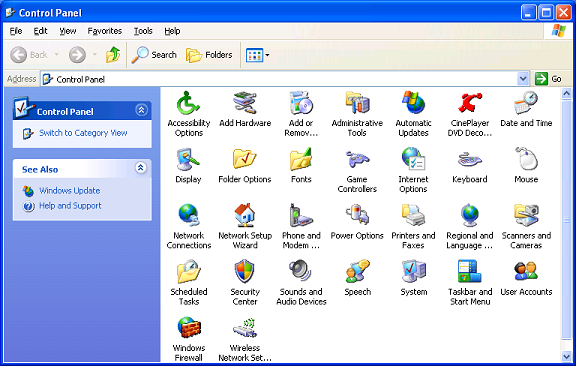
The Windows Control Panel
Open up the Add/Remove programs applet. On the left side choose Add/Remove Windows Components. In the list you will want to find Internet Information Services (IIS) and make sure it's checked. If it is already, just cancel this dialog. You're ready to install the other applications. If not, check the box and keep hitting next until IIS is properly installed on your machine.
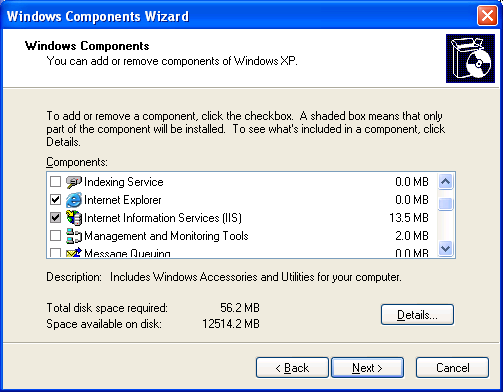
Install IIS
Once IIS is completely installed you're ready to continue with the next step.
Note: If you already have Apache or some other web server running on port 80, you'll want to disable or uninstall it for the remainder of this tutorial. Two web servers competing over the same port is a place you don't want to be.




